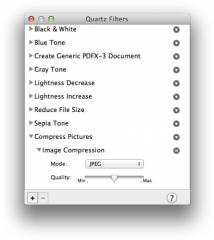A few days ago FileMaker posted the videos from the DevCon sessions. If you attended the conference, you can download videos and slides.
Some presenters seem to like our MBS Plugin and you see it in the presentation. e.g. the colors in the scripts.
Did you see which presentations include MBS Plugin?
Also with end of month our DevCon sale ends. Everyone from DevCon got a license?

With plugin version 4.3 we introduce a couple of new
toolbar functions. First we can install a background image. The
Toolbar.InstallBackground function takes a picture from a container and installs the necessary functions to have a background picture. The plugin can draw the picture behind toolbar buttons, so you can customize your application. If you call again with different picture, you can change it or pass no image and clear it.
Configure Toolbar
The toolbar on Mac can be configured by the user. Normally the user will choose the menu command to customize it. Or you call the plugin function
Window.RunToolbarCustomizationPalette and show the palette by script.
The configuration settings are saved as XML text. You can query current configuration of a toolbar in a window using
Window.GetToolbarConfiguration and set it later with
Window.SetToolbarConfiguration. This allows you to hide certain buttons by using special configuration. As the configuration settings are stored as xml, you can edit them yourself.
Your own toolbar buttons
To enable the plugin to add your own toolbar items, please call once
Toolbar.Install function. This will instruct the plugin to install the necessary callbacks to intercept some toolbar functions which are called by the OS to find out what toolbar items FileMaker provides. This way plugin can add your custom identifiers to the list.
Now you can register toolbar items using the function
Toolbar.Register. Call it once on startup of solution for each button you may want to introduce. You need to define your own unique identifier string for the toolbar button. Be aware that FileMaker already has a few identifiers defined already like NewRecordToolbarItemIdentifier. OS X also defines identifiers for standard items like NSToolbarFlexibleSpaceItem. With the parameters you define which script is called for this button by specifying a filename, a script name and the script parameter. For the button itself you specify an image (best PNG with mask), which is scaled down to the required sizes. You can specify a label for the toolbar and a second label for use in the customization panel. Of course you can also specify a tooltip as a help text.
Now when you registered your toolbar item, you can use the identifier in the configuration xml. In a script triggered by opening the layout, you can setup the right xml to be used for toolbar and enable the buttons you need. Your toolbar may look like the picture above.
(more)

New in this prerelease of the 4.3 plugins:
- Changed JSON.GetObjectItemTree to also look into arrays. Please pass index in array as parameter.
- Added new toolbar functions to add your own toolbar items.
- Added new functions for Mac to configure the toolbar in a FileMaker window.
- Added FM.DisableRuntimeEndWindow function.
Download at
monkeybreadsoftware.de/filemaker/files/Prerelease/ or ask for being added to the dropbox shared folder.

As you see I have currently a lot of fun working with the FileMaker toolbar.
So for next MBS FileMaker Plugin we have some new functions.
A little teaser to upcoming FileMaker plugin. What happened here?


Everyone producing runtimes with FileMaker 13 for Mac OS X has a problem. You need to sign the app for Gate Keeper. If your runtime is not signed, the Finder will ask the user when launching the application after download to delete the app! To avoid users get confused or not use the runtime, we sign the runtime.
How?
Signing the runtime got harder with new requirements in Mac OS X 10.9 and the upcoming Yosemite release. We not just need to sign the actual application, but also make sure we sign all the components. For the frameworks inside the runtime, we need to fix them to give them a few standard symlinks which are missing. Without those modifications, the bundle will not sign. Luckily all the PPC code and duplicate libraries got removed in FileMaker 13.0v3, so we don't need to do this yourself like in FileMaker 12. If you like to save a few bytes, you can delete the icon files: FM12Dict.icns, FM12Label.icns and FM12Plug.icns inside the runtime. Those are not referenced and never used.
Developer Account
In order to sign, you need to sign up for a Mac Developer Account with Apple. This costs $99 per year. In the Certificates, Identifiers & Profiles section, please go in Mac Apps section and there in Certificates. Create a new Developer ID, follow the instructions and download the certificate file. Double click it to add it to Keychain Manager and voila, it is installed and ready to use.
Sign Script
The complete script is here for download as zip archive:
signscript.zip
When you edit the script in a text editor (like BBEdit or TextWranger), you can change the path to the runtime, the name of the app and the name of the certificate. Please note that this script will not work without correct values. If your file name or path contain special character, escaping may be needed. For example a space character needs to be escaped with putting a backslash character just before the space character. You can learn how to escape a path by dragging and dropping the file or folder into the window of the Terminal application. The path is inserted and you can copy & paste it.
Now when everything is setup for your runtime in the script, you can drop the script on a Terminal window and press return key to start it. You'll see a couple of messages. This may include some complains from rm command trying to delete files which are not there. Nothing to worry about, the script just makes sure everything is correct. Further you see a couple of sign message for various parts of the application. The final line should show "signed bundle with Mach-O thin" and report success for signing your runtime app.
Verification
To check if app is okay for Gate Keeper you can first verify code signature using a call to codesign with a couple of v for more details and -d to display certificate:
codesign -d -vvvv /Users/cs/Desktop/Test/test.app
Next with spctl utility you can show if app is accepted. So we run spctl utility with verbose messages and -a parameter:
spctl -a -vv /Users/cs/Desktop/Test/test.app
Please change path to your runtimes before running above commands. The output should say "accepted" and now you are lucky and can archive and upload your runtime. Good luck!
proudly sponsored by INtex Publishing
PS: Please check MBS Plugins for included scripts for newer FileMaker versions and read the following tech note from Apple:
Technical Note TN2206
macOS Code Signing In Depth
developer.apple.com/library/prerelease/content/technotes/tn2206/
You may need to code sign your disk images when delivering software as well as the software inside.
With QuartzFilters we have the possibility to process PDF files while we create them and apply modifications. Beside color modifications like having only gray, sepia or b&w images in a PDF, we can use a filter to create a PDF file in PDF/X standard format. With a custom image compression filter we can reduce file size of PDFs. Especially those with a lot of images can be reduced by shrinking each image to a smaller JPEG compressed copy.
Creating the Filter
First you show the QuartzFilter Manager panel with executing the plugin command MBS("
QuartzFilterManager.ShowPanel"). This will show the panel where you can use plus button to make a new filter. With the new filter named, use the button on the right side to add the Image compression effect from the image effects menu. Than select options, e.g. JPEG with middle quality.
The prebuilt filter "Reduce File Size" also reduces all images to a maximum size of 512 pixel, but that is in our tests often too small. Replacing uncompressed images with JPEG versions reduces the size significantly alone.
Using the Filter
Once the filter is created, it should appear in the list returned by
QuartzFilterManager.Filters function. You can now use the plugin function
PDFKit.SetCurrentFilter to make this filter the current one. Your next call to
PDFKit.Combine,
PDFKit.GetPDFPagesPDF or
PDFKit.GetPDFPagePDF will use the filter. So the call to
PDFKit.Combine passing existing PDF in container can shrink it and you store the PDF in a new container.
Your milage may vary. Some PDFs can be compressed a lot this way, but others are not affected or even bigger! So be careful and compare size before and after and use the smaller one.
Those filters are also available in our
Combine PDFs utility and in our
MBS Xojo Plugins.

New in this prerelease of the 4.3 plugins:
- Changed QTMovie.OpenContainer and other functions to work with interactive containers containing M4V, MP3 and MOV files.
- Added parameter for CURL functions which set text options. You can pass a text encoding as parameter. Default is UTF-8 as before.
- Added FileDialog functions to set filters and limit dialog to specific file types.
- Added PDFKit.SetCurrentFilter and PDFKit.GetCurrentFilter.
- Added QuartzFilterManager.Filters, QuartzFilterManager.ShowPanel and QuartzFilterManager.HidePanel.
- Added Files.FileInfo function.
Download at
monkeybreadsoftware.de/filemaker/files/Prerelease/ or ask for being added to the dropbox shared folder.

New in this prerelease of the 4.3 plugins:
- Please note that minimum Mac OS X version now is 10.6.
- Rewrote CPUID detection.
- Updated DynaPDF to version 3.0.33.97.
- Made first changes for future Mac OS X version.
- Fixed bug with DataMatrix encoding in barcode generation.
- Updated zint library to current version.
- Updated to OpenSSL 1.0.1i.
- Reimplemented Icon.GetIcon on Mac to user newer APIs.
- Fixed Files.FileKind for Windows.
- Added options for SQL.SetConnectionOption to turn on SSL for MySQL via new options: MYSQL_SSL_KEY, MYSQL_SSL_CERT, MYSQL_SSL_CA, MYSQL_SSL_CAPATH and MYSQL_SSL_CIPHER. If those are set, we pass the strings to mysql_ssl_set function.
Download at
monkeybreadsoftware.de/filemaker/files/Prerelease/ or ask for being added to the dropbox shared folder.

New in this prerelease of the 4.3 plugins:
- Updated LCMS2 used for GraphicsMagick to version 2.6.
- Added Files.ReadJPEG, Files.ReadPDF and Files.ReadPNG.
- Added Barcode.SetOptions.
Download at
monkeybreadsoftware.de/filemaker/files/Prerelease/ or ask for being added to the dropbox shared folder.


 New in this prerelease of the 4.3 plugins:
New in this prerelease of the 4.3 plugins: